Managing employee vacations efficiently is crucial for maintaining productivity and ensuring adequate staffing. An employee vacation calendar is an indispensable tool for HR professionals and managers alike.
This guide will walk you through how to effectively use PurelyHR's free employee vacation calendar spreadsheet, ensuring simple vacation tracking and management.
1. What is an employee vacation calendar?
An employee vacation calendar is a visual tool for tracking and managing employee vacation days. It helps organizations plan and coordinate time off, ensuring adequate staffing and minimizing operational disruptions.
2. Getting started with the template
1. Accessing the Template
2. Copying or downloading the template
Copying the template
- Open the template link:
- Fill out the form above to access the Google Sheets template using the provided link
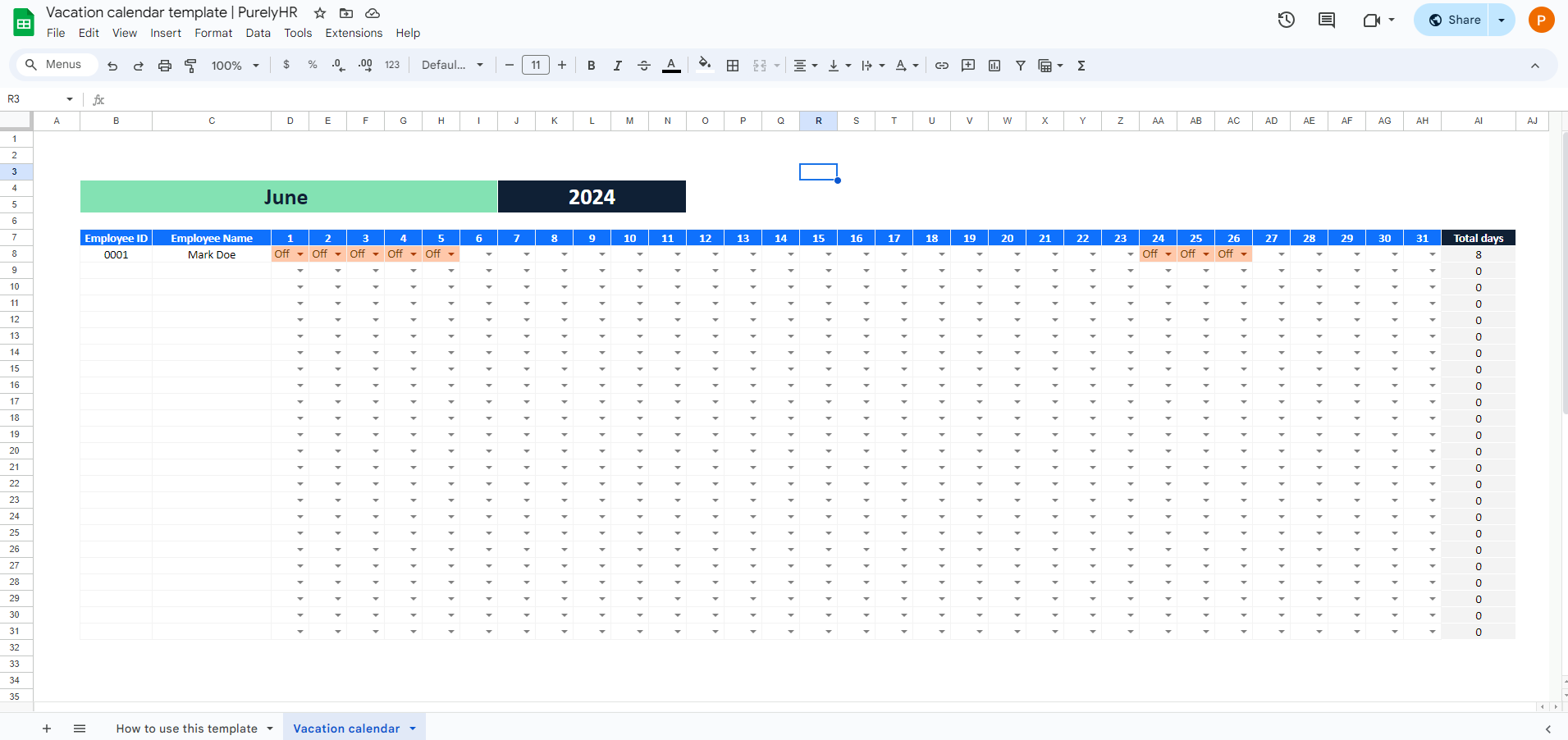
- Make a copy:
-
- Click on File in the top menu.
- Select Make a copy from the dropdown menu.
- Save the copy to your Google Drive for editing and customization.
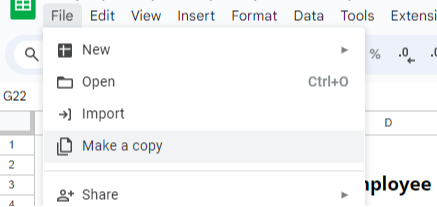
Downloading as an Excel file (XLSX)
- Open the template:
- Fill out the form above and access the Google Sheets template through the provided link.
- Download as XLSX:
- Click on File in the top menu.
- Hover over Download and select Microsoft Excel (.xlsx).
- Save the File to your local computer and open it in Microsoft Excel for offline use.
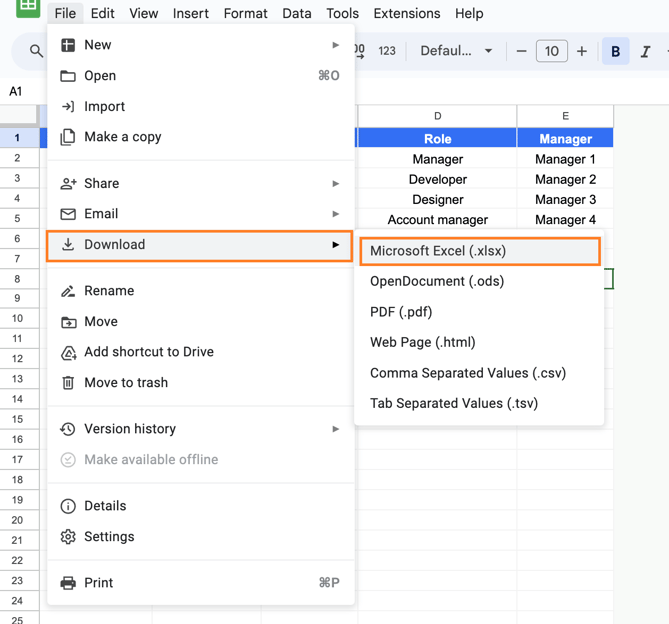
3. Overview of the template
This tool helps you plan the employees' vacation in a monthly calendar view.
- Column labels: Include employee ID, employee name, the calendar days of the month, and the total number of days taken as time off.
4. Step-by-step guide to using the template:
Step 1: Enter employee details
Begin by pre-filling in the basic details of your employees in calendar view:
- Employee ID: Assign a unique ID to each employee.
- Employee Name: Enter the full name of each employee.
Step 2: Duplicate the "Vacation calendar" tab
To ensure you have a separate schedule for each month of the week, you need to duplicate the tab:
- Duplicate daily schedule tab:
- Right-click on the "Vacation calendar" tab at the bottom of the sheet.
- Select "Duplicate".
- Rename the new tab to reflect the specific month and year (e.g., "June - 2024").
- Repeat this process for each month at its beginning.
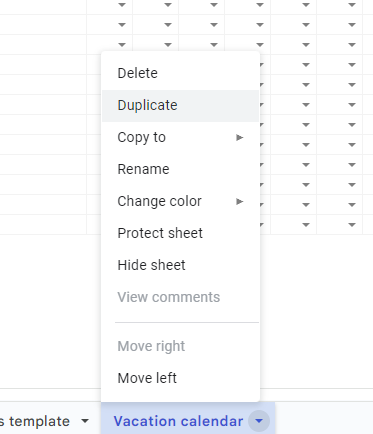
Step 3: Fill in your monthly data as the requests come
Input Employee Details:
- Enter the names and IDs of all employees in the designated columns.
- Mark vacation days:
Use dropdown menus to mark vacation days by marking them as "Off" for vacation.

Step 4: Share the calendar
-
Share the finalized calendar with your team once the month begins:
- As soon as the new month starts, ensure that the calendar containing all planned events, meetings, and time off is ready.
- Make sure it’s in its finalized state, with no pending changes or updates.
- Sharing it promptly allows your team members to stay informed about upcoming activities.
-
Provide a “view” link if you’re using the Google Sheet template:
- If you’re using a Google Sheet as your calendar template, consider sharing a “view” link instead of granting editing access.
- A “view” link allows others to see the calendar without making any modifications.
- This approach maintains security and prevents accidental changes.
-
Transparency for team members regarding time off:
- By sharing the calendar, you create transparency within the team.
- Everyone can easily identify who is taking time off during the month.
- This clarity helps in planning workloads and ensuring smooth operation
5. Best practices for effective vacation management
- Plan ahead: Encourage employees to submit vacation requests well in advance.
- Fair allocation: Ensure fair distribution of vacation days among all employees.
- Staffing contingencies: Plan for staffing contingencies to cover critical tasks during employee absences.
- Regular updates: Regularly review and update the vacation calendar to reflect changes in day off of your team.
Tired of managing vacation days with spreadsheets?
Do you spend countless hours manually updating and managing your employee vacations in spreadsheets?
While our free template is a great starting point, it can quickly become cumbersome as your team grows and your scheduling needs become more complex, especially if you have different leave policies and PTO balances in place.
Managing vacation days shouldn't be a chore; there's a better way to handle it all seamlessly.
Discover PurelyHR's vacation tracker
Say goodbye to the cumbersome process of tracking vacations with spreadsheets, and hello to our powerful vacation tracker. Designed with you in mind, our software simplifies and automates the entire process, ensuring accuracy and efficiency.
Why choose PurelyHR as your vacation tracker?
- Automated updates: No more manual entries. Our system automatically updates vacation days, reducing the risk of errors.
- Real-time availability: Instantly see who is off, making it easy to manage workloads and avoid staffing conflicts.
- Easy requests and approvals: Employees can request time off directly through the platform, streamlining the approval process.
- Comprehensive reports: Generate detailed reports on vacation usage, helping you plan better and stay compliant with labor laws.
- Customizable notifications: Set up reminders for upcoming vacations so you never miss a beat.
Ready to revolutionize your vacation tracking?
Don’t let outdated methods slow you down. Experience the convenience and efficiency of PurelyHR's Vacation Tracker.
Sign up today for a FREE 21-day trial and discover how our tool can transform your vacation management process.
Say goodbye to spreadsheet hassles and hello to effortless vacation tracking with PurelyHR!